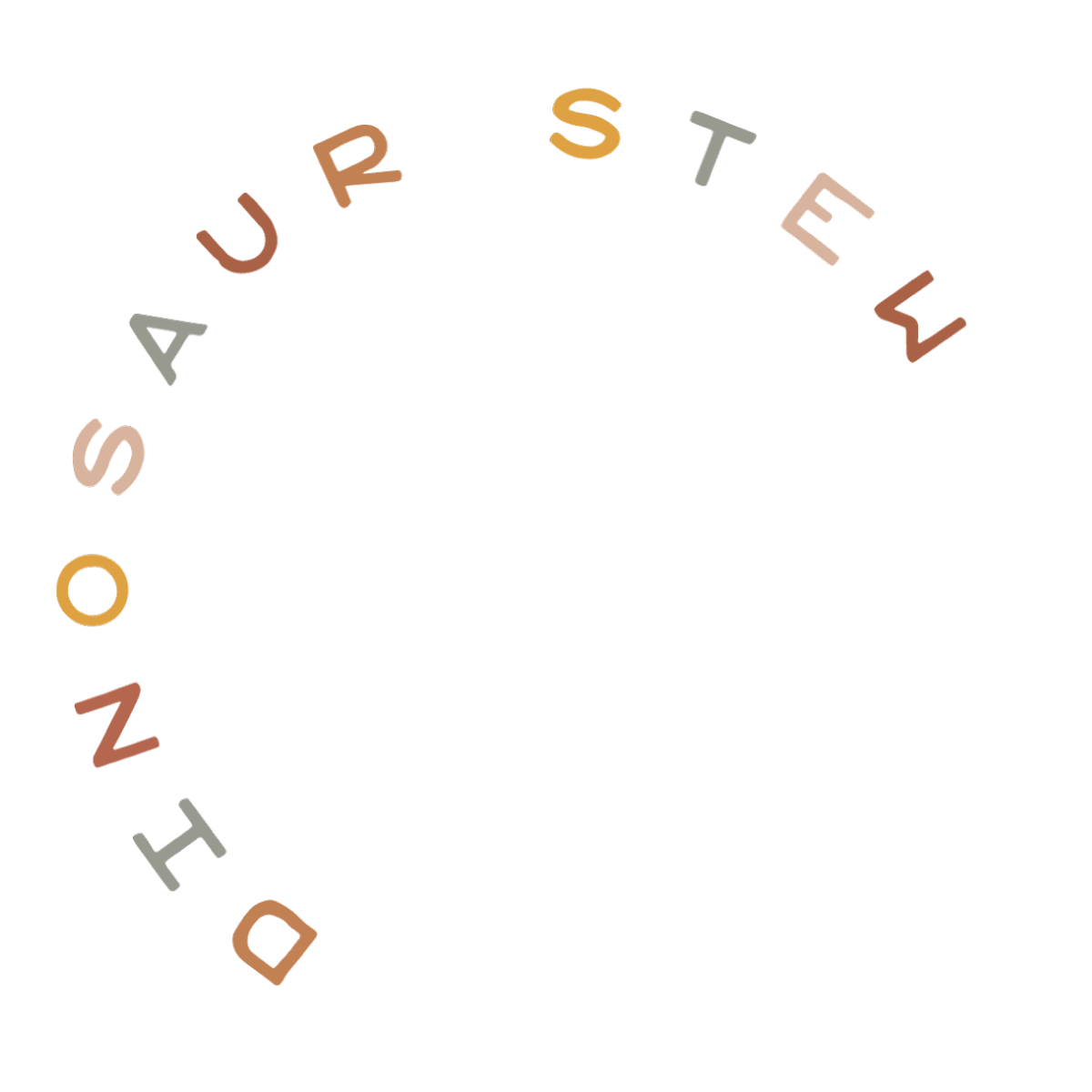TIMESTAMPS:
- 00:10: terminology discussion
- 00:42: what is a template?
- 01:47: what is a template part?
- 02:32: how templates work (examples)
- 04:35: changing what template a page uses
- 07:58: editing a template
- 14:11: creating new templates
- 14:52: managing all templates
- 17:20: deleting templates
What is a TEMPLATE?
Within WordPress, a template is a pre-defined arrangement of blocks that provide basic instructions for how the content is to be laid out on the page that is using that template.
Templates are also necessary to control the layout and formatting of your main blog posts page (called “Index”), single blog posts, and category pages.
What is a TEMPLATE PART?
These help set structure for reusable bits of content on your website, like a header or footer.
table of contents
HOW TO ACCESS YOUR SITE’S TEMPLATES & TEMPLATE PARTS:
- Navigate to Appearance >> Editor
- You should see a screen like this (if you don’t, click the LOGO or BLACK SQUARE in the top left corner):

HOW TO EDIT YOUR TEMPLATES
- From the screen above, locate the Template you want to edit
- Use the editor to modify the template
- When you save your changes, the change will show up on every page or post that uses that template
HOW TO EDIT YOUR TEMPLATE PARTS
- From the screen above, locate the Template Part you want to edit
- Use the editor to modify the template part
- When you save your changes, the change will show up on every page or post that uses that template part
BUILD YOUR OWN TEMPLATES & TEMPLATE PARTS
You can do this by clicking the + icon after clicking into either Template or Template Parts:

USING YOUR TEMPLATES
- On any page or post, you can change the template that is used in the page or post settings: