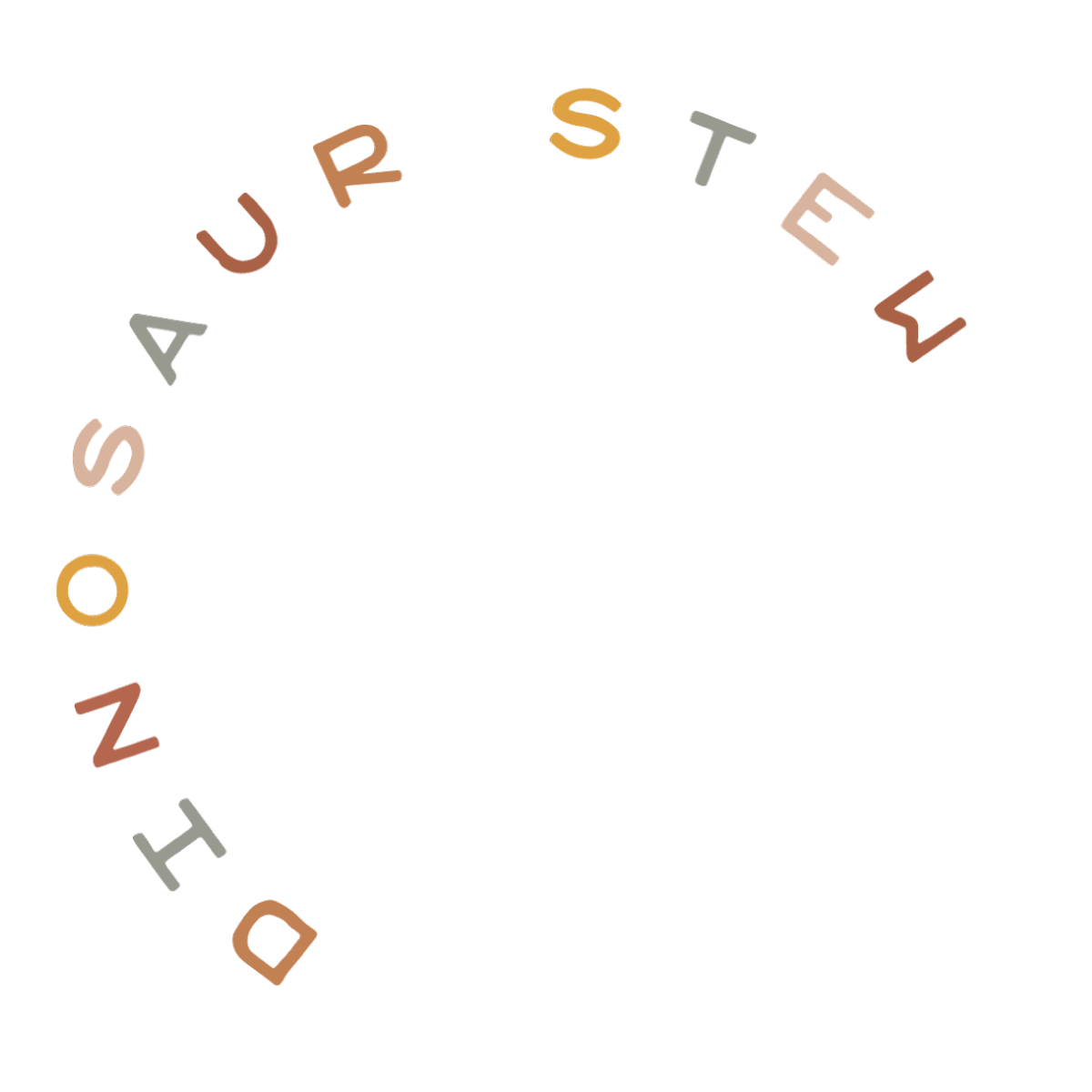TIMESTAMPS:
- 00:50: downloading your theme files
- 01:40: .zip file discussion
- 02:58: matching file names
- 03:20: uploading the .zip file to WordPress
- 04:30: making your new theme live
- 05:25: activating your theme license
three step process:
Step 1: Download Your Theme Files
- After purchasing your theme, download the .zip file for the theme from our website.
- You can find it by navigating toYour Purchases, then click “View Details and Downloads”, then scrolling down to the “Products” section on the next page:


- Note: some set-ups automatically decompress .zip files after download. In that case, you will have to compress the folder to create a .zip file. On a Mac, simply right click on the folder and click “compress”:

STEP 2: Upload & Activate Your Theme
- Important: before uploading, make sure your .zip file name matches the name exactly in the “products” list shown above. (example: ds_oakcreek.zip, ds_winslow.zip)
- Navigate to Appearance >> Themes >> Add New
- Click the “Upload Theme” button
- Click the “Choose File” button. Locate the .zip file on your computer and click “Install Now”
- If you want to activate the theme now: click “Activate”
- If you want to activate the theme later: Activate the theme any time by going to Appearance >> Themes. Hover over the theme thumbnail and click “Activate”
Step 3: Activate Your License
- Navigate to Appearance >> Themes >> Theme License
- Enter your License Key on this page.
- You can find your License Key by navigating toYour Purchases, then click “View Details and Downloads”, then scrolling down to the “Products” section on the next page: