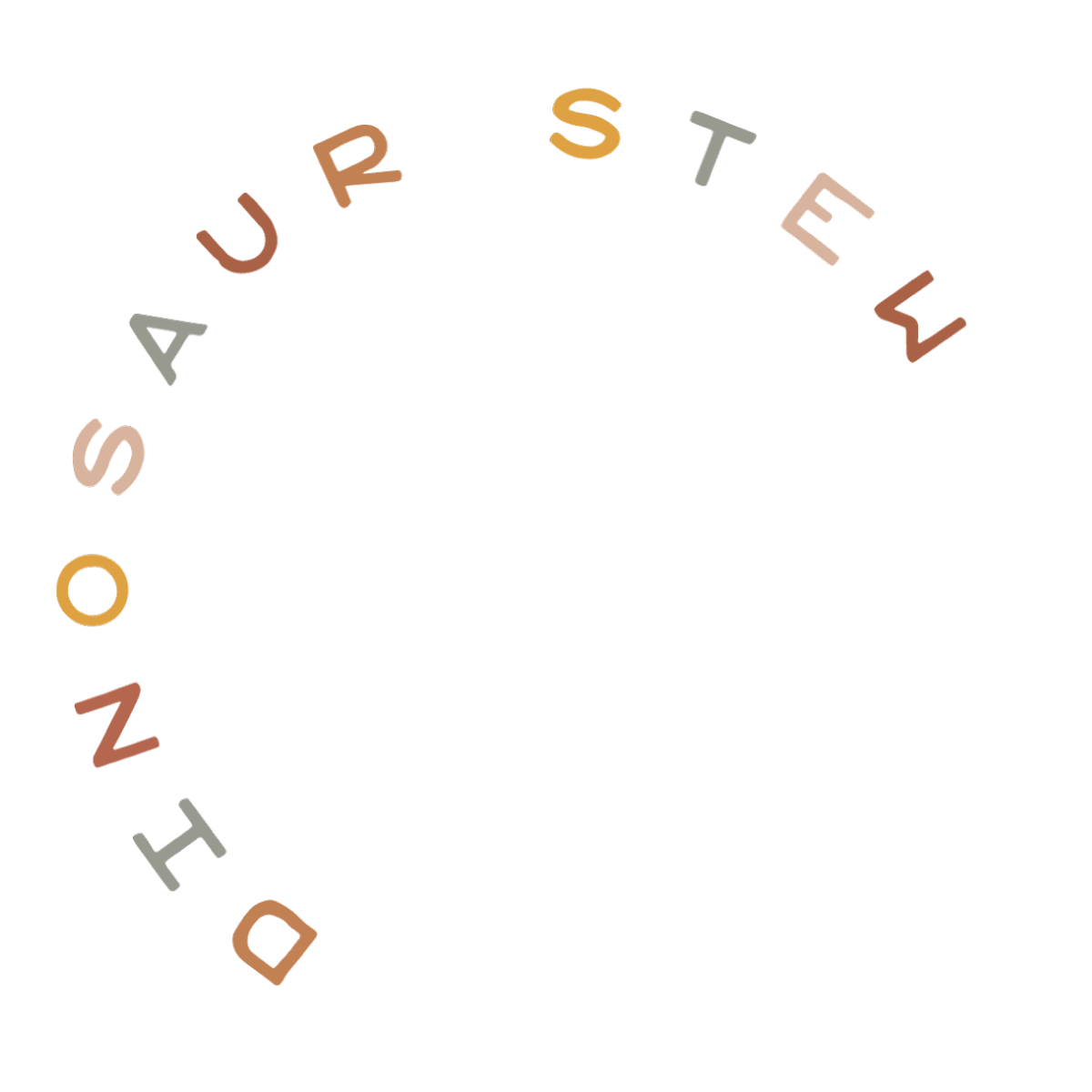Social media is great, but it has its downsides, too. One of these is that on most social media platforms, you don’t actually own the content and pictures that you post. Anyone can take that photo and do what they want with it…including sell them for $100k each.
One way you can help protect your photos so you can identify them if someone “reuses” them is to put a watermark on them. This is easy to do if you’re editing your photos in Adobe Lightroom or Photoshop, but what if you’re on your phone or mobile device? Don’t worry–it’s still super easy to add a watermark to your photos. Here’s how:
How To Add a Watermark to your Photos on an iPhone or iPad
eZy Watermark lite by Whizpool is a free, easy to use watermarking app. I love it! There are some ads which I’m sure are eliminated if you purchase the “pro” version, but that $2.99 price tag, man. Whew. (Totally kidding, by the way. $2.99 is super reasonable for something you’ll probably use over and over again.) After you’ve downloaded the app:
1. Send a .PNG version of your watermark with a transparent background to your device (I usually just email it to myself) and save the image to your photos.
2. Open the eZy Watermark Lite app and load the photo you want to place the watermark on top of:

3. You have different watermark options: you can add text, your autograph, or your own photo. We’ll be using that .PNG watermark mentioned in step #1, so select “Library” and locate the image.
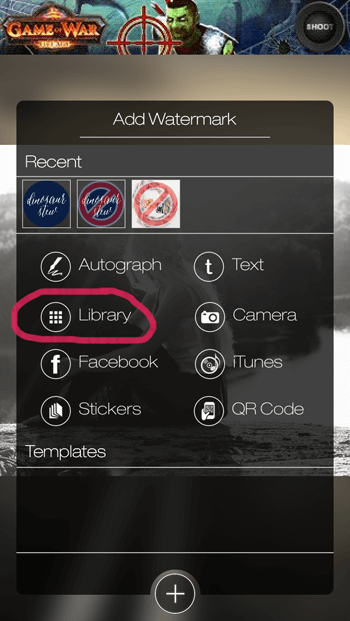
4. The watermark will be added to your image. You can use your touch screen to move it around and modify its size. Once you’re satisfied with its placement, click on the checkmark.
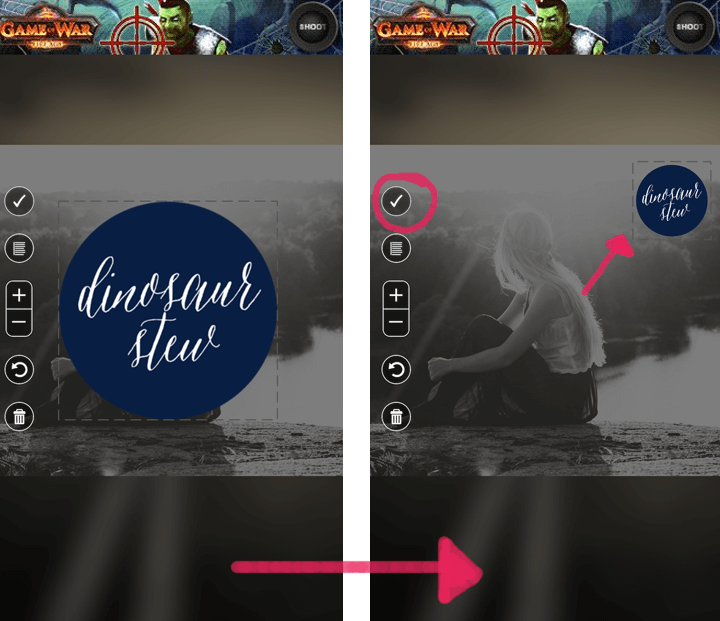
5. Click on the checkmark in the bottom right corner to export the final image to your photo library. You can now post that photo to Instagram, Facebook, or wherever else you want it to appear!

Easy, right? If you have an Android device, don’t fear! There are several watermark apps available for you in the app library, you’ll just have to search for them! We aren’t including those here because we haven’t personally tested them out.