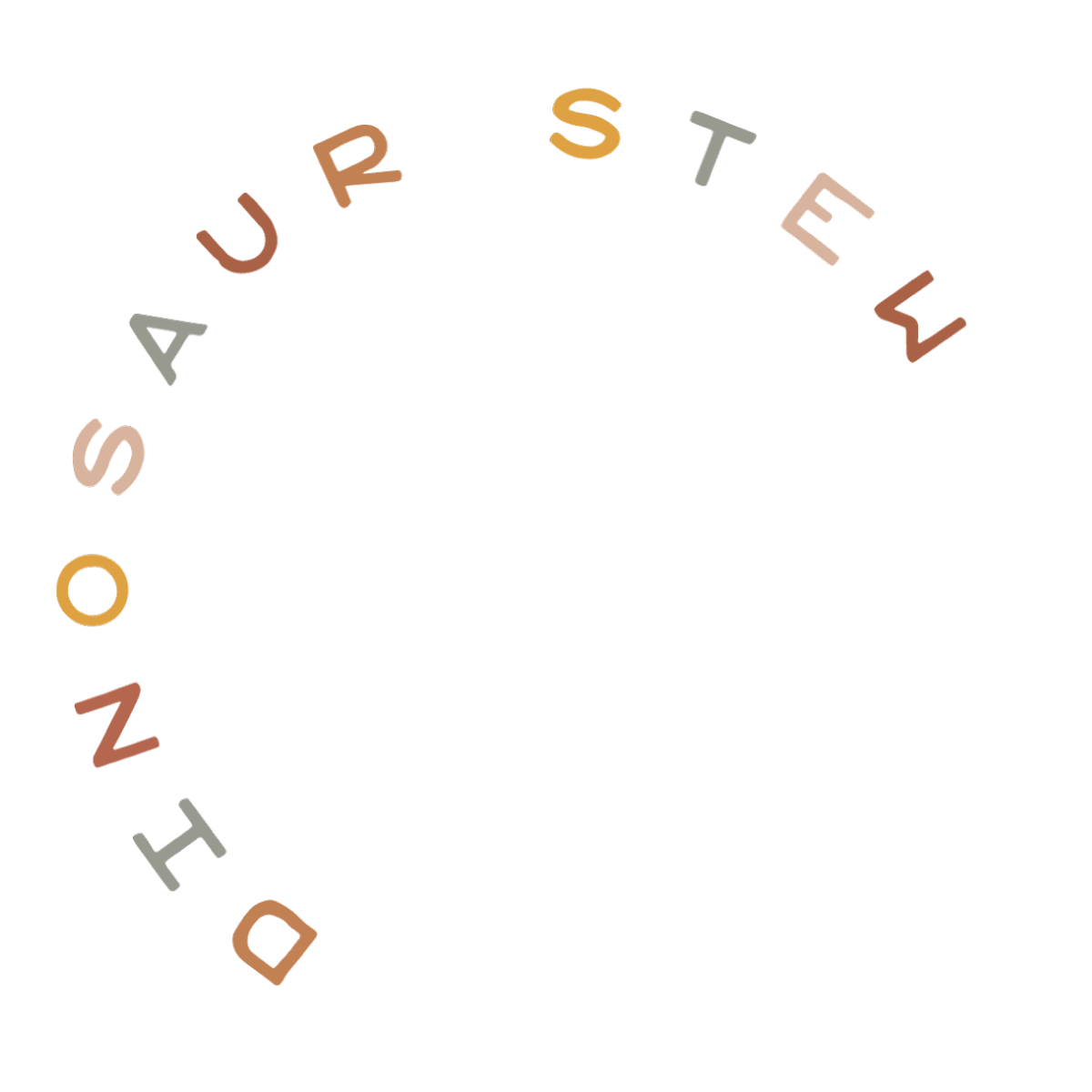Video Includes:
+ How to create a WordPress gallery using the built-in gallery feature
Create A WordPress Gallery
You can create a WordPress gallery on any post or page that you want to. Place your cursor within the post editor box where you want your gallery to go, then click the “Add Media” button. On the left side, click “Create Gallery”. You can select photos that are already in your Media Library, or toggle to the upload screen to upload new ones. Select photos by clicking on them. When you’ve got all the photos you want, click on the “create a new gallery” button on the bottom right.
To rearrange the order of the photos, just click on one and, with your finger held down on your keypad or mouse button, drag and drop it to where you want it.
Change the gallery settings to your liking, then click on “insert gallery”.
Edit An Existing Gallery
That’s it! To edit an existing gallery, click in the general area of the gallery in the post editor box. The whole area should become selected. Click on the pencil icon to edit. You can delete pictures, add pictures, rearrange pictures, and change settings here.