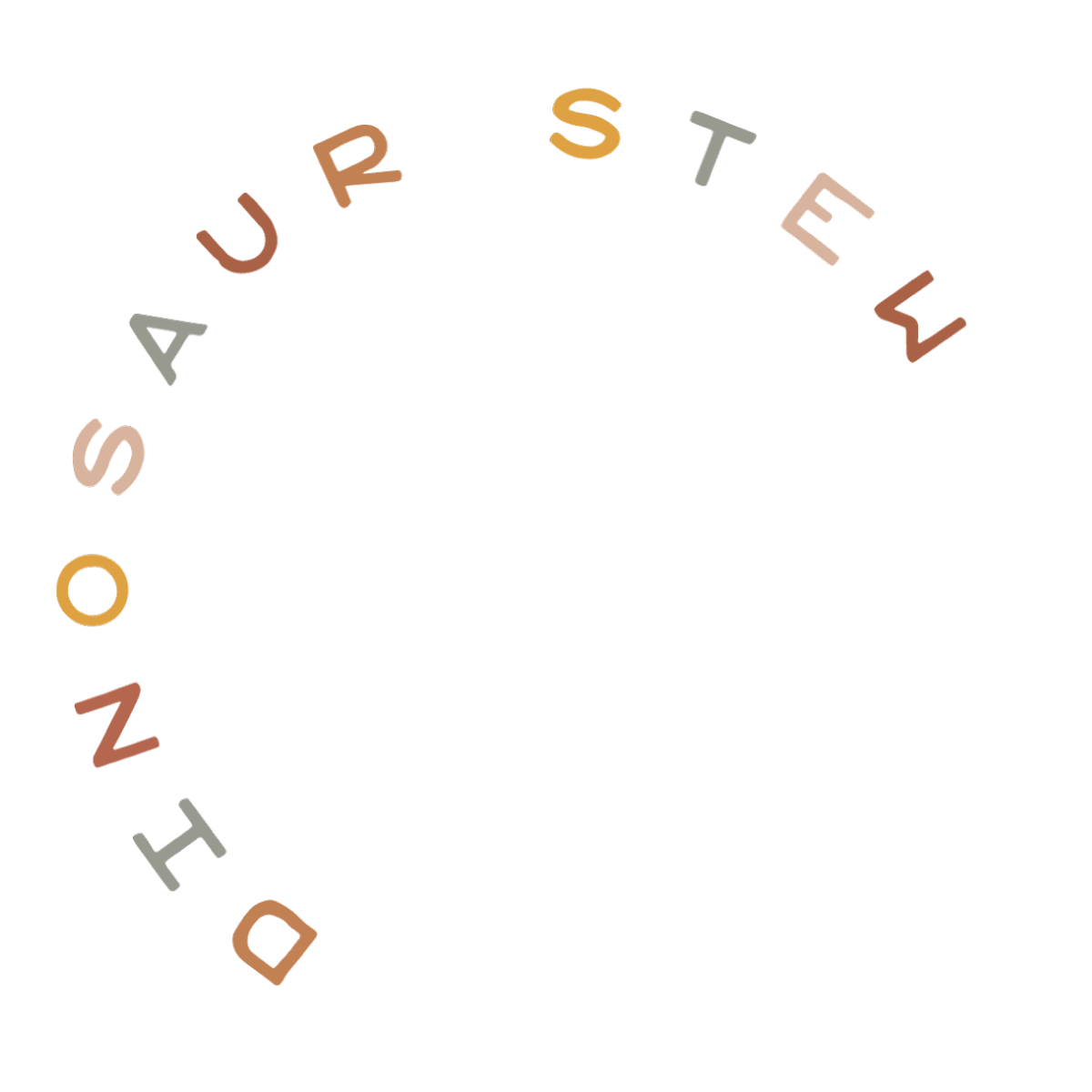Q: I love your font posts, but I have no idea how to download and start using the fonts on my computer! HELP!
No problem, I got you! I’ve been getting this type of question quite a lot lately! Downloading and installing new fonts might seem daunting if you’ve never done it before, but it’s really quite simple. First, I’ll take you through the downloading process, and then I’ll list some instructions for how to install the fonts, since it varies by operating system.
How To Download Fonts
They key here is finding the correct download link. A lot of websites that offer free font downloads have advertisements, so it’s easy to get confused and click on an ad rather than the font download link. Here is where you should be clicking on one of the most popular font websites, DaFont:

Of course, if a link looks suspicious, don’t click on it! Sometimes the download will be a font file (either .TTF or .OTF), but many fonts come in .zip files, so you will need a way to unzip it. Some font downloads may only consist on one font file, others may consist of lots of stuff. You want to find the .TTF or .OTF file(s) in each download:
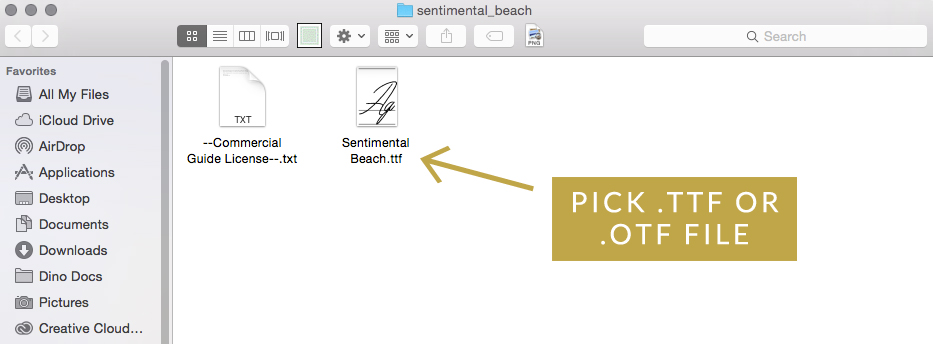
How To Install Fonts
The method for installing fonts varies by operating system. Here are some of the most common OS’s and their instructions:
Mac: Double click on the .TTF or .OTF font file in your Finder. Click on “install font” in the pop-up’s right hand corner. You’re all set!
Windows 7: Double click on the .TTF or .OTF font file. Select “install.”
Windows Vista: Right click on the .TTF or .OTF font file and select “install.”
Windows XP: From the Start menu, select Control Panel >> Appearance and Themes. Select “Fonts” from the “See Also” panel at the left of this screen. On the File menu, select “Install New Font.” Find the font that you want to add and click OK.
If you’re having trouble installing or one of these methods don’t work for you, let me know in the comments below and I’ll try my best to assist you!
[convertkit form=4914978]